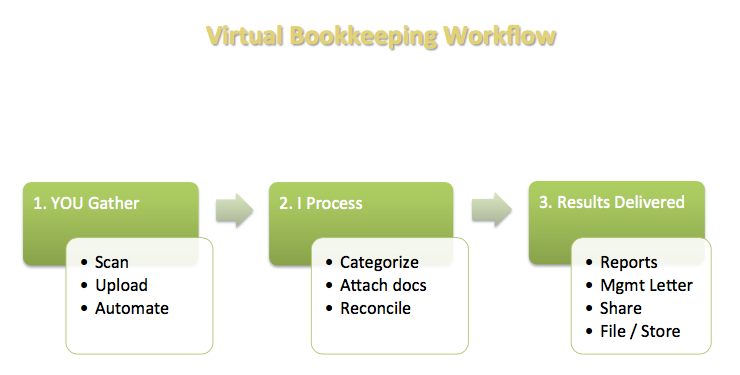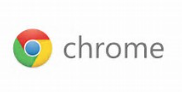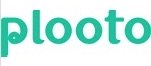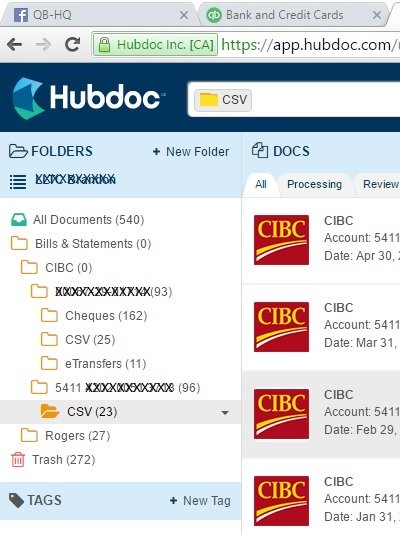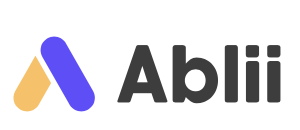- Home
- Virtual Workflow
- LedgerDocs Workflow
Learning QuickBooks® Online | Focus on Bookkeeping Workflow
LedgerDocs Workflow - How It Works

by L. Kenway BComm CPB Retired
This is the year you get all your ducks in a row!
Published July 2017 | Edited June 14, 2024
WHAT'S IN THIS ARTICLE
How It Works | LedgerDocs Workflow Evaluation | Workflow Tip | Fetching Is Available | Fours+ Ways to Upload Documents | Workflow Conclusion | Other Workflow Chats
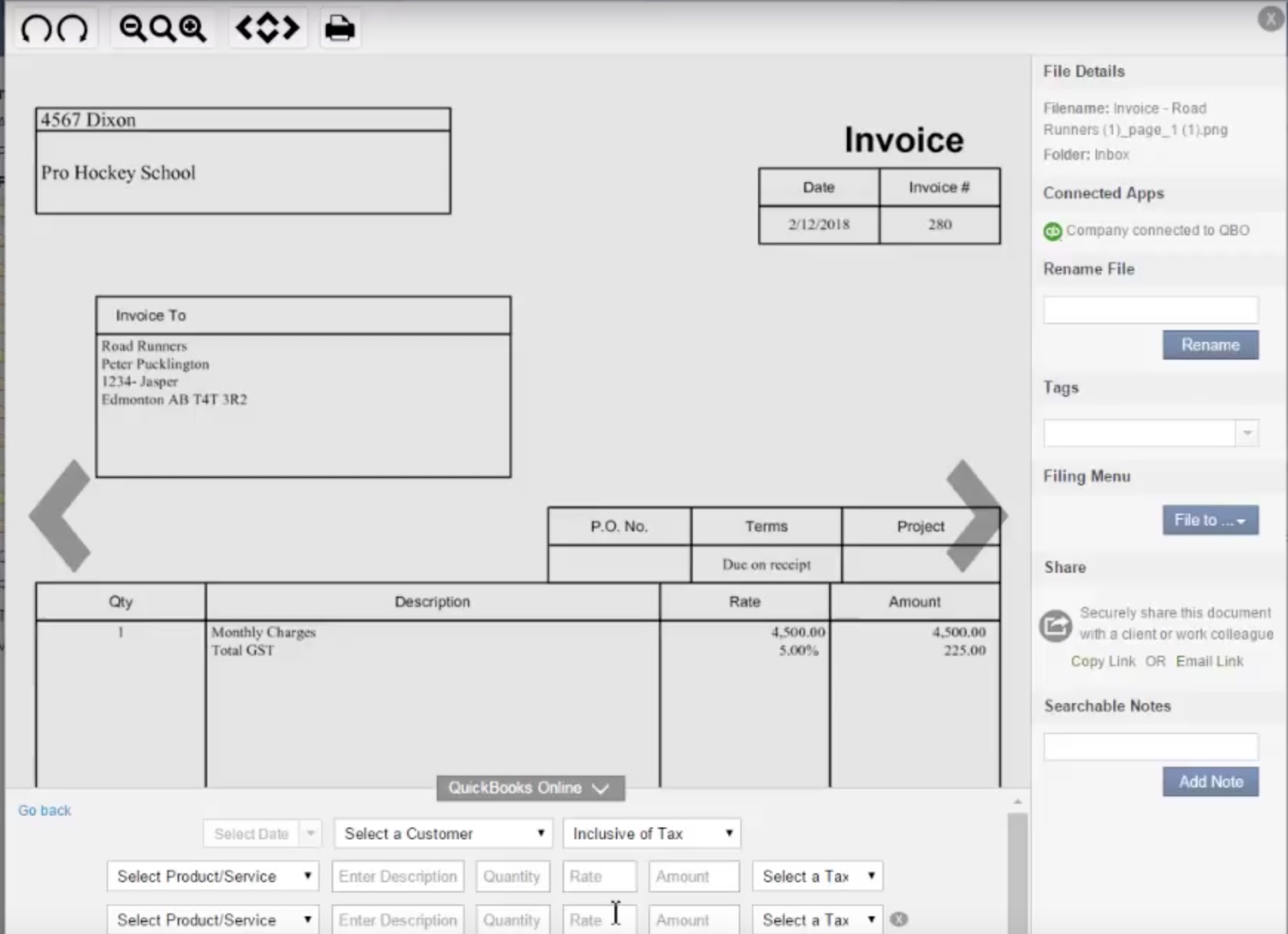 LedgerDocs workflow integrates with QuickBooks Online
LedgerDocs workflow integrates with QuickBooks OnlineToday I'm going to review the LedgerDocs workflow and how it integrates with QBO.
You know all those source documents (your business paperwork and receipts, bills, etc.) you receive electronically? Did you know you need to keep them? LedgerDocs helps you take the pain away by letting you automate a large portion of the data collection ... so you can get on doing the stuff you love.
I've been attending webinars and trying out various document management and QuickBooks Online (QBO) data integration / accounting apps these past twelve months (2016). After all, paperless productivity and automated data entry are all the rage. Technological possibilities that were only available / affordable to large companies are now an option for small businesses.
QuickBooks Online is terrific for service-based businesses. One of QBO's features is it integrates with apps. But how do you weed through all the accounting apps out there to ensure they actually increase your productivity and don't eat away at your bottom line?
I created very simple criteria for evaluating an app to reduce my temptation to go “app happy”. My criteria are:
- Is it Canadian based? Due to Cananda’s complex and specific sales tax and payroll requirements, I prefer an app developed in Canada for Canadian business owners, bookkeepers and accountants.
- How has it been tested prior to being released? I want to know it has been tested and is reliable. I don’t want to be the beta tester. Do other bookkeepers like this app? Why?
- What level of technical skill do I (or my clients) need to install it, learn it and troubleshoot it when things go wrong … because at some point things always go wrong? If I will need to spend copious amounts of time learning the app or troubleshooting the app, I’d rather just enter the data myself. Never forget that sometimes the “old fashioned” way is still efficient.
- Will the app actually make me more or less productive? Will my clients be able to use the app easily?
- Is it affordable? Can I subscribe to it in Canadian dollars? I like it when a developer recognizes Canada separately from the United States and prices the product in Canadian dollars. With the exchange rate hovering in $1.30 and up range, this often becomes the difference whether the software as a service (SaaS) subscription is affordable … or not.
With this in mind, let's take a look today at the QBO - LedgerDocs workflow.
LedgerDocs Workflow Evaluation
In September 2018, I switched from Hubdoc to LedgerDocs. While I used LedgerDocs for my own books, I had my clients on Hubdoc due to the bank and utility fetching capabilities. Hubdoc also has OCR and the ability to publish your documents to DropBox as a secondary backup. However, once LedgerDocs introduced bank and credit card statement fetching in May 2018, I decided to move my clients over to this app.
LedgerDocs is a document
collection and management software app created by a Vancouver accounting firm. I REALLY LIKE THIS APP for its simplicity, its flexibility, its feature rich practicality ... and how closely it matches a manual workflow process.
- Right away, it meets my first criteria in that it was developed in Canada for Canadian bookkeepers and accounting.
- Secondly, this Vancouver accounting firm uses the system in their own firm so it lets you use a CPA firm’s workflow that has been tested and works. Their staff are the beta testers, not me.
- If you are not a tech person or can’t stand spending time tinkering with the technological aspects of an app (as in … I could have manually entered the darn transaction 3 times already!), I like the simplicity of this app so it meets my criteria of appealing to my level of technological knowledge. Other apps have more tech in them and you spend time fighting with it ... or it is down ... or ...
- As this app pretty much mimics my own workflow I created before working virtually was popular, it doesn't make me less productive. Unlike Hubdoc, I like that it keeps the idea of an inbox and that I move the file when I'm done processing it to the electronic "filing cabinet". In Hubdoc I found I "lost" files (as in they missed getting processed) if they archived automatically in error and I was always switching between the Processed and Failed tabs for "inbox" paperwork.
- I love the "sorting" feature in the inbox - by oldest to newest, newest to oldest, A to Z or Z to A. This feature alone is a big, big time saver for me. What good is it to file a document electronically if I can't find it later!
- Unlike Hubdoc, you can push invoices through to QBO where the document is attached to the transaction for audit ready books. Receiving a customer payment or paying the bill must be done in QBO. Receiving a customer payment must be done in QBO but if you have the bank feeds activated, the feed will "match" the funds deposited to the bank. If you have paperwork to attach to the deposit, you must attach it manually but creating a workflow for this is not difficult.
- The LedgerDocs workflow also pushes bills and expense receipts through to QBO attaching the document to the transaction for audit ready books. Paying the bill must be done in QBO but the bank feed matching feature helps automate this process. If you have paperwork to attach to the bill payment, you will have to create a manual workflow to attach it. Remember, during a sales tax audit, CRA requires proof of purchase AND proof of payment so don't skip this step.
- Unlike Hubdoc, LedgerDocs doesn't put their name in the memo field making it virtually useless to read the G/L when all you see is Hubdoc in the memo section. Now my memo notes flow through making the G/L readable again.
- Multi-currency is handled by posting the transaction with an exchange rate of 1 in QBO which is not great. It means you have to remember to go to QBO, find the transaction ... advance the date one day using the short cut keys ... then reversing the date back for the field to populate with QBO's default rate for the day. I would prefer that LedgerDocs populated a Bank of Canada default exchange rate like ReceiptBank does.
- One really nice feature I like is that I can rename the file. While I give up some control of my source documents (i.e. they no longer reside on my computer but in the app) I still can have control over the file naming conventions I developed to make searching fast and efficient. You can also tag and add notes to a document easily. New in 2018, LD has the option to auto re-name the document after you have posted based on the posting date, the supplier, and bill number. A renamed file will still be searchable. Just remember to hit the RENAME enter button before you file it!
- I like that I can control the file folder structure to avoid having a folder with just one or two documents in it like Hubdoc. The number of file folders in Hubdoc under Uploads became unwieldy for me.
- LedgerDocs has powerful search capabilities so finding a document is not a problem. I had trouble searching documents in Hubdoc. Sometimes it felt like a big black hole that just swallowed up a document every so often.
- A new LedgerDocs workflow improvement in 2018 is the ability for finding duplicate documents by clicking on the "Filter by Duplicate Documents". It identifies duplicate documents even if they have different file names! Wowza ... I love, love, love this feature because clients often like to upload the same document 2 or 3 times.
- One of my most favorite features in LedgerDocs is the Private folder. You can put documents into this folder that you do not want other users to have access to. You can invite others to this folder, such as the business owner if they have employees accessing the app as well or you could file the business owner's personal documents here, if you choose. Or you can keep this folder exclusively for your working papers, etc.
- Because this app was "born" in BC it handles PST tax properly as well as GST/HST.
- I prefer apps that have 2 factor identification, a feature Hubdoc has ... which isn't available in LedgerDocs but the app does meet bank partner security requirements. I hope this feature will be offered some time in the future.
- LedgerDocs workflow doesn't include OCR which means I'm still doing some data entry, but I'm okay with that. The data entry screen repopulates with the customer / supplier information from the previous data entry so so over time manual data entry is reduced. I believe some form of OCR is currently in the works. If a document is emailed into LedgerDocs, a copy of the contents of the PDF is placed automatically into the Notes area. This means I can easily copy and paste the invoice numbers and/or description. I just love, love, love this feature. I wish it could also do this with this with uploaded documents.
- I would prefer the data entry box be at the top of the screen rather than the bottom so I don't end up hunched over my keyboard ... but my workaround for this is to stop and do chair yoga every 15-30 minutes to stretch out my back. One issue I've run into with the data entry screen at the bottom is sometimes I can't access all of my drop down selections.
- One problem I have had, is when LedgerDocs can't process an item to QBO, the error messages are sometimes not helpful or too generic to narrow down the problem. Having said that, their support staff are AWESOME and always willing to assist you. Just type your issue into the chat box at the bottom left hand side, and someone will get back to you on a very timely basis. If the office is closed, a note comes back to let you know they will email you a response when they are back in the office ... or if you are offline.
- Another issue I ran into during tax time was the database was very slow and not very responsive. I found if I worked at night, there was no problem.
- Another feature I absolutely LOVE is the Request Documents feature. I use this to setup automatic reminders for my clients as QBOA Work does not allow recurring client requests. Just remember, the emails are not encrypted so do not include sensitive information. Use eCourier or some other service for discussing sensitive information. This LedgerDocs workflow feature means my clients now receive fewer "nagging" emails and I spend less time chasing clients for paperwork because I have automated reminders for them.
- This app is affordable. It starts at $11/month for one company with unlimited transactions and unlimited users; bank statement fetching is an extra charge. If you are an Intuit ProAdvisor, you receive 1 free subscription. Price is important to me because QBO has a monthly subscription fee. Adding in additional monthly subscription fees for apps takes away from my bottom line which reduces my discretionary spending allowance ... and that just makes me grumpy.
LedgerDocs reduces the pain for small business owners around gathering all the source documents needed to support business income and expense transactions. I get to nag less which always makes me happy. I don't enjoy nagging.
This document management tool helps bookkeepers. Normally getting client documents is the biggest pain point for bookkeepers. The more a business owner can find a way to easily systematize the capturing of their source documents, the more efficient their bookkeeper can be. It reduces the stop/start cycle that leads to inefficiencies.
If getting documents from your clients is your pain point ...
If you need a cost effective solution ...
If you don't like fighting with technology ...
THIS APP IS FOR YOU
LedgerDocs Workflow Tip
LedgerDocs workflow will let you push manually entered documents to QBO for matching in the bank feed. Here's my work around for posting some customer payments and bill payments.
A way around having to manually deal with customer deposits and vendor bill payments is to book them as invoices and bills in the app. For example, LedgerDocs workflow allows you to post invoices ... unlike Hubdoc. I say, "Whoop! Whoop!". I really like this. Now I can create an invoice from the funds received source document booked to the date the revenue pertains to (if an invoice wasn't issued) and push it to QBO. This works well for eBook sales, advertising or affiliate commissions, and royalty income. The QBO bank feed then finds a match automatically when the funds are received.
The same goes for an expense receipt. If I have the receipt, I post it from the app as a Bill and the QBO bank feed will match the payment to the bill pushed through from LedgerDocs ... OR ... you can post the supplier invoice as a bill and the payment as an expense. Then go to QBO and open the expense. "Add" the bill from the right hand side, enter the amount paid and you have now connected the two entries with documents attached. One downside is QBO removes the "expense" attachment (Boo Hoo ... Sob, Sob) so you have to manually attach it again to the payment transaction.
Fetching Is Available
In May 2018, the LedgerDocs workflow introduced automatic fetching (or pulling) of bank and credit card statements from popular institutions. However, you do have to pay extra for this feature as it is not part of their standard pricing package.
The LedgerDocs workflow charges an additional fee for each pull that is over and above their base subscription fee. Talk with the staff and they will custom price for your needs to ensure you get all the pulled statements you require from their list of offered financial institutions.
LedgerDocs allows you to schedule when the statement will be fetched. I like this as I know they will not be continually connecting with the banking institution to determine if there are any new statements available.
If you want to fetch PayPal, utilities and phone bills, along with supplier bills then take a look at Hubdoc or ReceiptBank. ReceiptBank's extraction tier can provide this service for you.
This new LegderDocs workflow feature just takes automating your workflow one step further.
Fours+ Ways to Upload Documents to LedgerDocs
 LedgerDocs workflow ... 4 Ways to Upload Documents
LedgerDocs workflow ... 4 Ways to Upload DocumentsThere are four ways to securely upload your documents to LedgerDocs (LD):
- My favorite - A unique email account can be assigned so you can email your documents directly to your LedgerDocs inbox ... or you can setup rules to forward specific documents which effectively automates your LedgerDocs workflow. No more time spent searching for and manually downloading that emailed invoice. The bonus is it copies the content of your emailed PDF into the Notes area making it easy to copy and paste any information you need while posting. In other apps, the pdf document is locked so to speak so you are unable to copy and paste information from the document into your data entry area. LD's solution to have this data available in the Notes area makes copy and pasting available again.
- You can directly upload the documents to your inbox using your web browser. Sign into the app, click on the green "upload to inbox" icon ... then just drag and drop files straight from your browser into the upload box. I LOVE this feature. It is quick and easy for someone like me who can be technologically challenged sometimes. LD accepts Word and PDF documents as well as Excel spreadsheets. One caveat, don't load too much at one time as you will get a message saying you can't unload any more files. So upload slowly in batches.
- Never lose a receipt again by using the free LedgerDocs mobile app to capture images of your receipts instantly; sending it immediately to your LD inbox. This is great if you need employees to submit documents but you don't want to give them access to your business files. If you don't want to use the LedgerDocs mobile app you can still send photos from your smart phone directly to your LedgerDocs "inbox".
- Sync your DropBox documents with your LD inbox by creating a LedgerDocs folder within DropBox with the company subfolders or send ScanSnap files directly to LedgerDocs.
When selecting apps ...
"strive for efficiency and convenience over bells and whistles."
Gabrielle Fontaine, PB
What I like about LedgerDocs is its simplicity and basic workflow. You can tell a lot of thought went into the LedgerDocs workflow. If you feel frustrated and confused by all the apps out there but still want to reduce your physical paperwork and collaborate online, this app is for you. I found the workflow intuitive to how you would do it manually.
The document management app is searchable making it easy to retrieve a document when you need it.
I have to say, of all the apps I looked at, the price point on this app is PERFECT for small businesses. It's where all the app pricing should be in my opinion as it is affordable.
As I mentioned earlier, LedgerDocs workflow doesn't include OCR image processing of your receipt, which at times can be a bonus in my mind ... depending on what your objectives for the app were. This allows me to keep my existing QBO workflow if I want and just have LedgerDocs open to process the documents. However, after having used Hubdoc, I did like the OCR function when it worked.
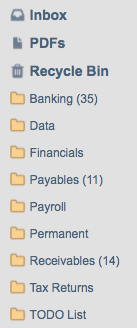 LedgerDocs Workflow
LedgerDocs WorkflowAs you process each document in your LedgerDocs inbox, you file into folders that you can customize. The default filing folders are:
- Banking
- Data (I'm not sure what they had in mind for this folder so I change it Correspondence)
- Financials
- Payables
- Payroll
- Permanent
- Receivables
- Tax Returns
- TO DO List
LedgerDocs workflow handles SIMPLE data integration with QBO. I had to play around with my workflow when testing the various document managers. With Hubdoc, I finally decided to just do whatever I have to in the document manager to get it to push the document over to QBO. Then I just select the transaction in QBO through the search bar to open and edit the transaction so it is booked accurately. I don't have this problem in LedgerDocs.
I've been testing these types of apps for about a year now and I'm still not convinced they have saved me time. I find I am just spending my time differently. Now I spend more time clicking stuff rather than manual data entry ... and way more time verifying data ... and of course I'm paying out money for this privilege!
If you are a small business with not a lot of transactions, you may not need an app like this.
LedgerDocs Workflow Conclusion
I really, really, really like this accounting app. It is simple, affordable and "made in Canada" for Canadian bookkeepers. US bookkeepers would also have no problem using this app if it fits their workflow.
The LedgerDocs workflow easily allows me to collaborate with my clients because it is in the cloud and you can create customized email addresses making it effortless for the client to upload the data. My clients don't need to be "techies" to use it as it draws on computer skills they already have.
For my part, I don't spend my time troubleshooting why the darn app is not working the way I want it to because the LedgerDocs workflow matches the workflow I had already implemented years ago.
And they have great customer service ... always willing to assist me when I'm stumped.
I have always been slow with every step I've taken going paperless. When I started working virtually in 2010, I took baby steps so I didn't become overwhelmed. Now there are some processes that I can't even imagine going back to the old way of doing things. I expect that as I work with this document organizing service, I will reconfigure and refine how I am using this service ... but for me I'm comfortable taking baby steps. If you are like me, start using the basic features of the LedgerDocs workflow and once you've mastered those, try another feature.

It's been great chatting with you.
Your Tutor
QBO Workflow App Integration Chats
Click on any image below to go to the chat.
© 2015 Google Inc, used with permission. Chrome™ browser and the Chrome™ browser logo are registered trademarks of Google Inc. Screen shots © 2015 Google Inc. All rights reserved.
QuickBooks® is a registered trademark of Intuit Inc. Screen shots © Intuit Inc. All rights reserved. Hubdoc is a trademark of Hubdoc Inc. Screen shots © Hubdoc Inc. All rights reserved. LedgerDocs is a trademark of LedgersOnline Inc. Screen shots © LedgersOnline Inc. All rights reserved. Ablii is a trademark of nanopay Corporation © All rights reserved. Plooto is a trademark of Plooto Inc. Screen shots © Plooto Inc. All rights reserved. LedgerSync is a trademark of LedgerSync, LLC. Screen shots © LedgerSync, LLC. All rights reserved.
Home › Accounting Workflows › Paperless Productivity Using LedgerDocs Workflow